1. Using Facebook as a Fan Page
This is by far one of the most powerful changes, in my opinion, to fan page functionality. Why? Before this change, there were only a few ways to share your fan page with people who are not a fan of your brand on Facebook. The first was by sharing the page directly with your personal profile’s contacts. The second was by hoping that your page’s fans would share it with their contacts. And the third was by spending money with Facebook advertising.
Now, with the option to use Facebook as your page, you can do something that reaches out to Facebook users in your targeted audience for free. Here are easy steps on how to get your brand in front of a larger Facebook audience.
How to Use Facebook as Your Page
You must be an admin of the page you want to market before going any further – if you aren’t, then become a fan of the page and ask another admin of the page to add you as administrator.
Step 1. When logged into your personal profile, go under the Account menu and select Use Facebook as Page.
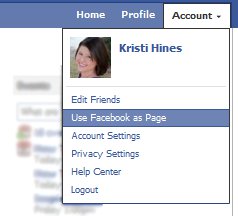
Step 2. Choose the page you want to participate as on Facebook and Switch.
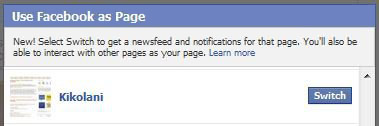
Step 3. Find fan pages that have the same target audience as your brand and Like. For example, if you’re brand sells handmade dog collars online, then your target audience is probably also a fan of PetSmart , Petco , theWestminster Dog Show , and other similar pages.
Step 4. Start interacting on those pages just like you would do with your personal profile in terms of liking and commenting on new wall posts by the page or by the fans of the page. Instead of being linked to your personal profile, your activity will be linked to your fan page. This means if you provide useful, valuable comments, you will be seen as an authority and fans of that page might become a fan of yours as well.
Using Facebook as your fan page will help you get more exposure for your brand’s Facebook page, leading to more likes and engagement with your targeted audience.
2. Featured Likes
Speaking of Likes, did you know your fan page can now display five favorite likes of its own? Southwest’s fan page is a great example of using this feature to market related brands of subsidiaries of your brand.
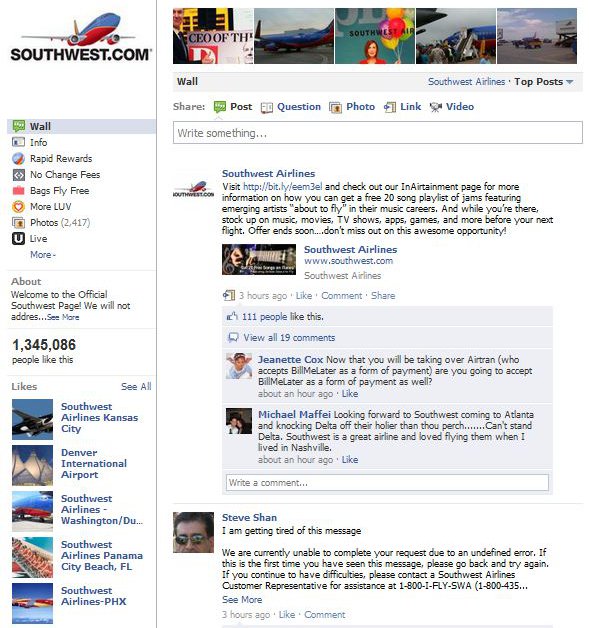
You can also feature the fan pages of your partners, and connect with them in hopes that they will feature you on their page as well. Here’s how to do it!
Setting Your Fan Page’s Featured Likes
Step 1. Using Facebook as your fan page (as detailed in the previous section), be sure to like the pages you want to select as Featured Likes first.
Step 2. Go to your Facebook fan page and click the Edit Page button.
Step 3. Find the Featured settings and click on Edit Featured Likes.
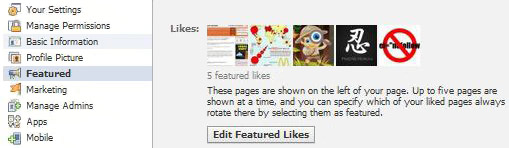
Step 4. Check the box next to the five fan pages you want displayed in your Featured Likes section.
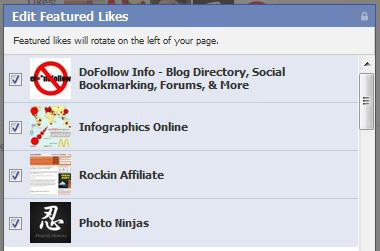
Unfortunately, there is not a way to see who has set your page as a featured like yet. But as you can imagine, this feature will probably lead to more likes from other fan pages, or likes for your subsidiary pages from your main page.
3. Top Five Profile Photos
The new top strip of five profile photos is a great way to display the best of your brand. It can be used in a variety of ways, such as:
- A vendor displaying their latest products.
- A corporation showing off the well-recognized faces of the brand.
- A freelancer giving a quick presentation of their latest designs.
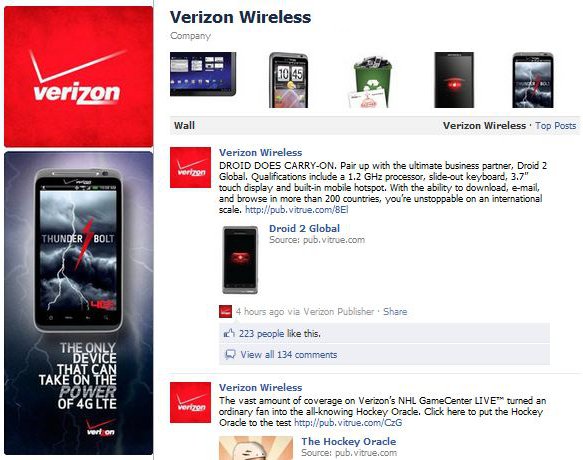 |
| Add caption |




