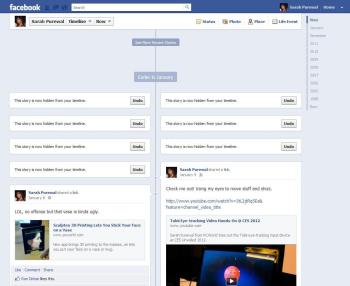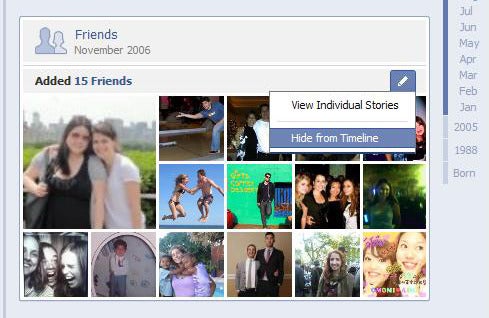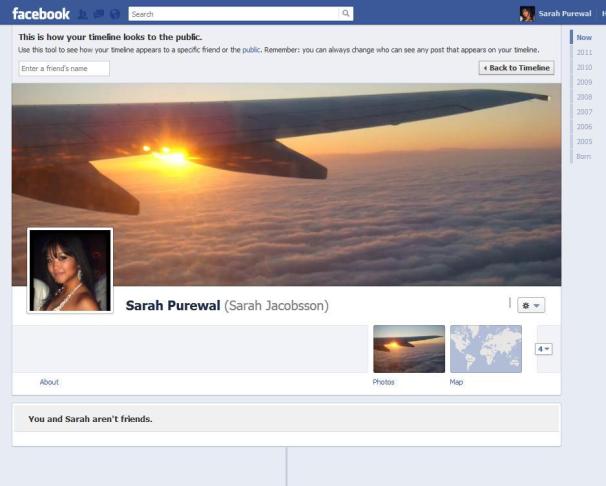Tips To Identify Fake Profiles On Facebook
 |
| Tips To Identify Fake Profiles On Facebook |
Previously, I shared an article about the possibility report fake profiles on Facebook. Now I prepared a few tips to determine fakeprofiles. Like many other social networks, Facebook also has a lot of fake profiles unfortunately. These fake profiles holders usingsocial engineering tactics to attack innocent people. Facebook hasnearly 500 million users (Check Infographic) and, not surprisingly, have thousands of fake profiles. Below I have mentioned, somefunny, but true tips to find the profile is fake or not.
1st
Image profile. It is always suspicious of profiles featuring photos of professional models. Most of the fake profiles, especially women, has only one profile picture, and that too pretty and sexy(ahem) photos!
2nd
2nd
Many of the men. Their friends list will contain mostly men(well, it's not their fault, the question of gender equality). It could bearound the 1000s or even more than that.
3rd
3rd
When Dali? Check to see if she / he joined. If you have a lot of friends on Facebook were only a short time, it is likely false.
4th
4th
Mark me! He / she would be identified in tons of cartoonimages, than his own image.
5th
5th
The application requests. If he / she is in your list of friends, then you will get Lotta application or as an application of them. I have received many requests like that, some are "Can you send me achicken?", "You can send a buffalo?" .. LOL.
6th
6th
Facebook album. Most of the photos are fake profiles open toeveryone. Well, not a promising tip, but worth it. It can contain manyfiles, but will not have signs indicating the different profiles. Theyalso contain very small photos.
7th
7th
Full profile. If the profile is long and detailed, then you can besure that it is a real person. Fake profile makers will not have time to create a long and interesting profiles.
8th
8th
Favorites page. Most of the fake profiles are less than 20 pages, well almost.
9th
9th
Description. Most of the fake profiles are marked as "Accept MyRequest Farmville", "Add Me In Mafia Wars," and many others.
10th
10th
For boys: Girls, do not send friendship with strangers, I mean the good guys! So if you happen to get a friend request from girlswithout verification confirm details. If you are looking for a nice guyand you have a friend request from a hot babe. Then you really need to triple check!